Review Brief...
FreeFallFilms aims to automatically create an edit that is good enough to go
Sometimes, there are errors that you need to deal with
Generally, it's a good idea to do a quick manual check just in case
Review the Jump
Once FreeFallFilms has analysed your clips, you can review the result, or resolve any issues
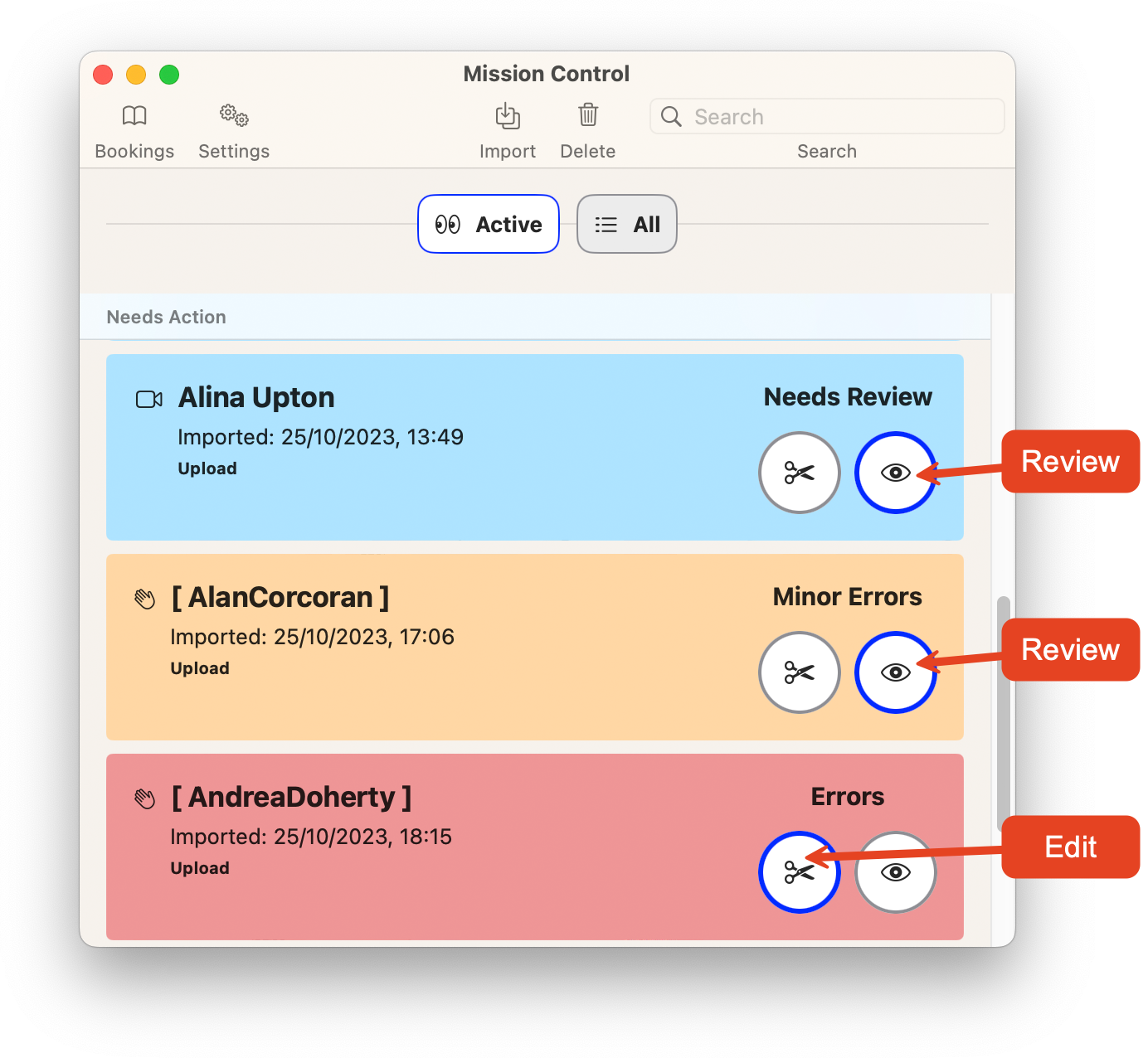
Review or Edit your Jumps
Blue Box - Review
A blue box indicates that no problems were encountered. It just needs a human review to confirm that the video is ready for distribution.
Click the 'Review' button. This will open the Review window where you can check the video edits.
Initially, you may want to watch the whole of the 'Main Video'
Once you are familiar with the process, you will be able to quickly skim through checking the following...
- Clips show in sensible order
- Exit and opening are shown correctly
- Landing is shown correctly
Once you are happy with the edit, click "Approve" and it will be delivered to your customer

Review and Approve
Orange Box - Review
An orange box indicates that there are minor errors.
These can normally be resolved in the Review window.
Click the 'Review' button.
Follow prompts regarding minor errors
Approve the jump when you are happy (as above)
Red Box - Edit
A red box indicates that there were issues which FreeFallFilms was not able to resolve.
For example it was unable to identify an expected clip, or was unable to position the landing.
Click 'Edit' to open the Edit window.
Follow prompts to resolve any issues.
When you are finished, click "Generate" to generate new edits.
Then click 'Review' and proceed to the Review stage.